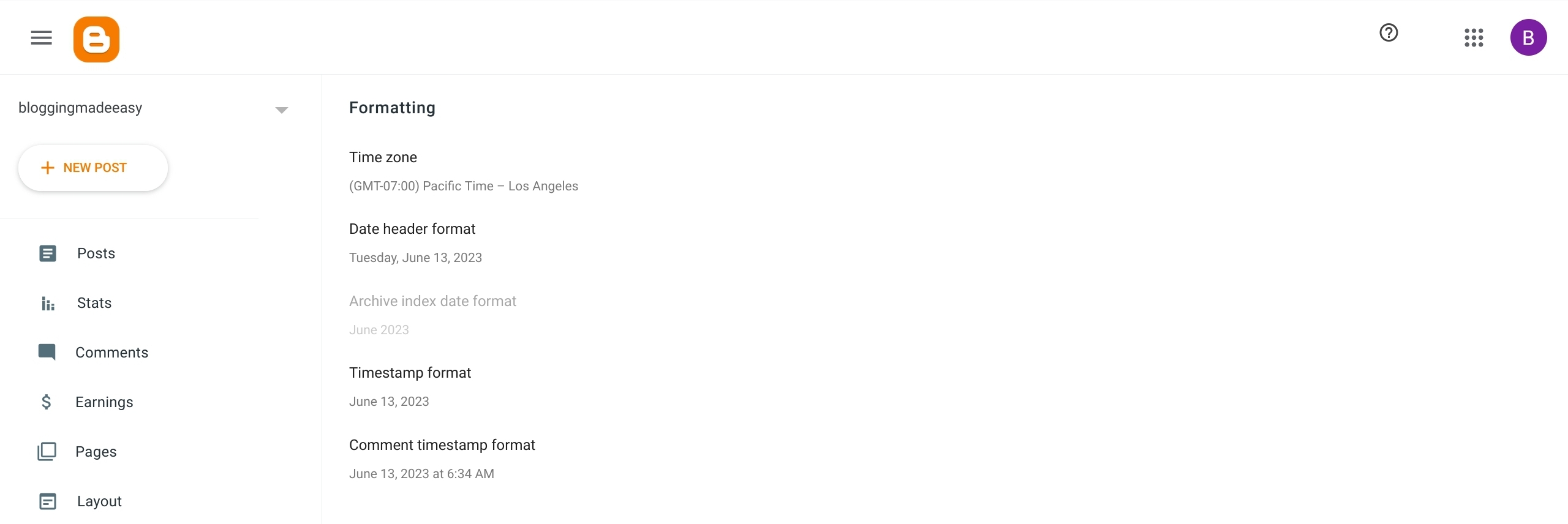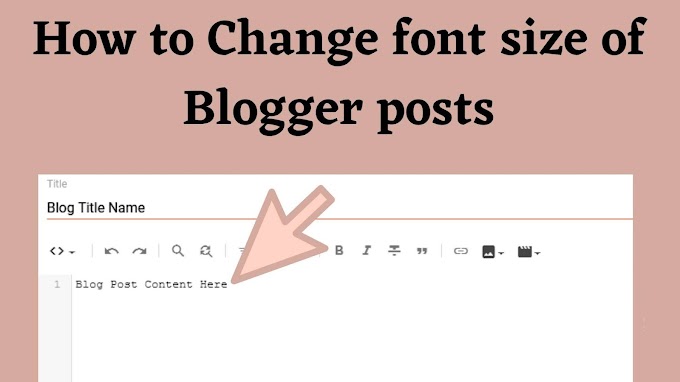Google's Blogger, formerly known as Blogspot, holds a special place in the history of blogging as one of the oldest and most renowned platforms. Many of us can reminisce about the early 2000s when we ventured into the world of blogging and created our first blog on Blogger. Despite the passage of time, Blogger has maintained its reputation for simplicity and user-friendliness. With its straightforward interface and intuitive features, Blogger continues to be a go-to choice for individuals looking to share their thoughts, stories, and passions with the world. Whether you're a beginner taking your first steps in the blogging journey or an experienced blogger seeking a hassle-free platform, Blogger provides an accessible space for you to express yourself and engage with your audience. Embrace the timeless charm of Blogger as you embark on your blogging adventure and discover the joy of sharing your unique voice with others.
The Timeless Appeal of Blogger: Why It Continues to Shine in 2023 ?
In the ever-evolving world of blogging platforms, Blogger has managed to maintain its relevance and charm even in 2023. While newer platforms have emerged with advanced features, Blogger continues to stand out as a reliable and user-friendly option for bloggers of all levels of experience. With its intuitive interface, seamless integration with Google services, and a vast community of users, Blogger offers a familiar and comfortable environment for expressing your thoughts and sharing your stories. Whether you're a beginner looking to start your blogging journey or a seasoned blogger seeking simplicity and ease, Blogger provides a reliable platform that allows you to focus on what matters most—creating and sharing content that resonates with your audience. So, in the digital landscape of 2023, don't overlook the enduring appeal of Blogger as a trusted companion on your blogging adventure.
When to use blogger ?
Blogger can be an ideal choice in several scenarios. Here are a few situations where using Blogger might be the right decision:
1. Simple Personal Blogs
1. Simple Personal Blogs
If you're looking to create a personal blog to share your thoughts, experiences, or hobbies, Blogger is a great option. Its user-friendly interface and straightforward setup process make it easy to start and maintain a personal blog without any technical hassle.
2. Beginner Bloggers
If you're new to blogging and want to dip your toes into the world of online content creation, Blogger is a fantastic platform to get started. It offers a gentle learning curve, providing essential features and customization options without overwhelming you with complexities.
3. Hobby or Niche Blogs
If you have a specific hobby, interest, or niche that you're passionate about, Blogger can be an excellent platform to showcase your expertise. You can create content-rich blogs with various media formats like text, images, and videos to engage with like-minded individuals.
4. Integration with Google Services
4. Integration with Google Services
If you're already using other Google services like Gmail, Google Drive, or Google Analytics, utilizing Blogger allows for seamless integration. You can easily connect your blog to these services, streamline your workflow, and leverage the power of Google's ecosystem.
5. Budget-Friendly Approach
5. Budget-Friendly Approach
Blogger is a free platform, which makes it a cost-effective option for bloggers who want to start without investing in domain names, hosting services, or website development. It's an excellent choice for those on a tight budget or exploring blogging as a hobby.
Blogger Settings to Customize Your Blog
Blogger settings encompass a range of customizable options within the Blogger platform that allow you to personalize and optimize your blog. These settings cover various aspects such as layout, design, privacy, comments, and more. By navigating the settings, you can customize your blog's appearance, choose templates, configure SEO settings, moderate comments, and manage various other aspects of your blog's functionality. Understanding and utilizing the Blogger settings effectively is essential for tailoring your blog to your specific needs, enhancing user experience, and optimizing your blogging journey. Whether you want to create a visually appealing blog, control privacy settings, or improve search engine visibility, exploring and leveraging the available settings can help you achieve your blogging goals with ease. Let's know about each of these setting.
Basic
1. Title
The blogger title serves as the cornerstone of your blog's identity, representing its essence and purpose. It is the first thing readers encounter, making it crucial for capturing attention and setting the tone for your content. A well-crafted title communicates the subject matter, sparks curiosity, and entices visitors to explore further. It plays a significant role in search engine optimization, as relevant keywords and descriptive phrases in the title can enhance discoverability. Moreover, a memorable and distinct blog title helps build brand recognition and distinguishes your blog from the vast sea of online content. Choosing a compelling and fitting title is essential for establishing your blog's identity, attracting readers, and leaving a lasting impression.
2. Description: Importance and Benefits
2. Description: Importance and Benefits
The blog description holds the power to captivate readers and encapsulate the essence of your blog in a concise and engaging manner. It serves as a snapshot of your content, purpose, and unique value proposition, enticing visitors to explore further. A well-crafted blog description can grab attention, generate interest, and create a lasting impression. It plays a crucial role in search engine optimization by incorporating relevant keywords to improve discoverability. Furthermore, a compelling blog description helps establish your blog's identity, differentiate it from others, and communicate your distinct value to the target audience. Harnessing the potential of a captivating blog description is vital for attracting readers, conveying your blog's essence, and leaving a memorable mark in the vast blogosphere.
3. Language
3. Language
This language customization feature in Blogger allows you to connect with your audience on a deeper level by providing content in their preferred language. It removes potential language barriers and fosters a more engaging and inclusive environment for your readers.
4. Managing Adult Content Responsibly
4. Managing Adult Content Responsibly
Blogger provides options for managing adult content on your blog, allowing you to adhere to community guidelines and ensure a safe and appropriate environment for your readers. It is important to understand and implement these settings properly to maintain compliance and protect your blog's reputation.
5. Google Analytics Measurement ID for Enhanced Insights
5. Google Analytics Measurement ID for Enhanced Insights
Integrating the Google Analytics Measurement ID into your Blogger settings unlocks a world of valuable insights to enhance your blogging experience. By entering your unique Measurement ID in the designated settings, you gain access to comprehensive analytics and data about your blog's performance, audience engagement, traffic sources, and more. This integration empowers you to make data-driven decisions, optimize your content strategy, and improve user experience, ultimately leading to the growth and success of your blog.
6. Creating a Memorable Brand Identity with a Custom Favicon
6. Creating a Memorable Brand Identity with a Custom Favicon
In Blogger, you can easily enhance your blog's brand identity by setting a custom favicon. The favicon is the small icon that appears in the browser tab when visitors access your blog. By uploading a unique favicon that represents your brand, you can make a lasting impression and reinforce your blog's identity. Ensure that the favicon is distinctive, visually appealing, and aligns with your blog's theme and overall brand image. With a custom favicon, you can stand out from the crowd and leave a memorable mark on your visitors.
1. Boosting Your Blog's Search Engine Visibility
Privacy
1. Boosting Your Blog's Search Engine Visibility
In Blogger, you have the ability to enhance the visibility of your blog in search engine results by adjusting the search engine visibility setting. By default, Blogger allows search engines to index and display your blog, maximizing its chances of being discovered by users. However, if you wish to limit the visibility of your blog, you can choose to prevent search engines from indexing it.
1. Tailoring Your Blog Address for a Memorable Online Presence
Publishing
1. Tailoring Your Blog Address for a Memorable Online Presence
In Blogger, configuring your blog address is a crucial step in creating a distinct online identity. The blog address serves as the web address where visitors can access your blog, making it essential to choose a memorable and relevant address. Whether you choose a free domain or a custom one, it's important to select an address that aligns with your blog's content and purpose, making it easier for readers to find and remember your blog. By customizing your blog address effectively, you can create a strong online presence and leave a lasting impression on your audience.
2. Elevating Your Blog with a Custom Domain
2. Elevating Your Blog with a Custom Domain
With Blogger, you have the opportunity to enhance your blog's online presence by setting up a custom domain. A custom domain allows you to replace the default "yourblog.blogspot.com" address with a personalized web address that reflects your brand or blog's name. By configuring a custom domain in the settings of your Blogger dashboard, you can create a more professional and memorable web address for your blog, making it easier for readers to find and remember. A custom domain adds credibility to your blog and helps establish a unique online identity, enhancing your overall brand image.
3. Ensuring a Smooth User Experience with Fallback Subdomain
3. Ensuring a Smooth User Experience with Fallback Subdomain
The fallback subdomain setting in Blogger plays a vital role in ensuring a seamless user experience for your blog visitors. When you have a custom domain configured for your blog, the fallback subdomain serves as a backup web address in case any issues arise with the custom domain. By setting up a fallback subdomain in the settings of your Blogger dashboard, you provide an alternative URL (typically following the pattern "yourblog.blogspot.com") that users can access if the custom domain is temporarily unavailable. This ensures uninterrupted access to your blog content, maintaining a positive browsing experience for your readers even during any domain-related challenges.
4. Seamless Website Transition with Domain Redirect
4. Seamless Website Transition with Domain Redirect
The domain redirect setting in Blogger simplifies the process of transitioning your website from one domain to another without any hiccups. Whether you've changed your domain name or want to redirect visitors from an old domain to a new one, this setting ensures a smooth experience for your audience. By configuring the domain redirect in the settings of your Blogger dashboard, you can automatically redirect users who access the old domain to the new one, preserving search engine rankings, backlinks, and user engagement.
1. Secure Browsing with HTTPS Redirect
HTTPS
1. Secure Browsing with HTTPS Redirect
The HTTPS redirect setting in Blogger enhances the security of your website by automatically redirecting visitors from HTTP to HTTPS. HTTPS (Hypertext Transfer Protocol Secure) ensures encrypted communication between the user's browser and the website, protecting sensitive information from potential threats. By enabling the HTTPS redirect in the settings of your Blogger dashboard, you ensure that all incoming traffic is automatically redirected to the secure HTTPS version of your website. This not only provides a safer browsing experience for your visitors but also improves your website's credibility and search engine rankings. With the HTTPS redirect setting, you can enhance the security of your blog and build trust with your audience, demonstrating your commitment to protecting their privacy and data.
1. Managing Blog Admins and Authors
Permissions
1. Managing Blog Admins and Authors
The blog admins and author settings in Blogger allow you to effectively manage the users who have access to your blog and their roles. Admins have full control over the blog, including managing settings, publishing posts, and moderating comments. Authors, on the other hand, can create and edit posts but do not have access to the blog's settings or other users' posts. By assigning admin and author roles, you can collaborate with others on your blog while retaining control over its management, making it easier to maintain a well-organized and collaborative blogging environment.
2. Managing Pending Author Invites
2. Managing Pending Author Invites
The pending author invites setting in Blogger allows you to effectively manage the invitations sent to potential authors for your blog. This feature helps you keep track of the status of pending invites and take appropriate action. Whether you are inviting new authors to contribute to your blog or extending invitations to guest bloggers, monitoring the pending author invites enables you to ensure that the right individuals are granted access. You can easily resend or cancel invitations as needed, maintaining control over the authorship of your blog and ensuring a smooth onboarding process for invited authors.
3. Inviting More Authors
3. Inviting More Authors
The "invite more authors" setting in Blogger provides a seamless way to expand the pool of contributors for your blog. By sending invitation emails, you can easily invite individuals to become authors and contribute to your blog's content. This setting promotes collaboration, enabling invited authors to accept the invitation and gain access to your blog. With more authors onboard, your blog can benefit from a diverse range of perspectives, expertise, and writing styles, creating a richer and more engaging experience for your readers. Inviting more authors fosters a sense of community, distributes the workload, and helps generate fresh and compelling content, making your blog even more vibrant and captivating.
4. Reader Access
4. Reader Access
Blogger provides the flexibility to manage reader access to your blog's content. With the reader access setting, you can choose whether to make your blog publicly accessible to anyone on the internet or restrict access to a select audience. Opting for public access allows you to reach a wider audience and share your content with the world. On the other hand, restricting access enables you to create an exclusive community by sending invitations to specific individuals, allowing them to view and engage with your blog. By controlling reader access, you can tailor the visibility of your content, ensuring it reaches the desired audience and aligns with your blogging goals.
Posts
The "max post shown on main pages" setting in Blogger allows you to control the number of posts displayed on the main pages of your blog. This setting is crucial as it determines how many posts your readers will see at a time when they visit your blog's homepage or other archive pages. By adjusting this setting, you can strike a balance between providing enough content for your readers to engage with and ensuring a smooth browsing experience. Choosing a higher number will display more posts, allowing readers to easily access a larger collection of your content. On the other hand, selecting a lower number will prioritize a more focused display, highlighting a select number of your most recent posts. By customizing this setting, you can optimize the presentation of your blog's main pages and enhance the overall user experience for your audience.
2. Post Template (Optional)
2. Post Template (Optional)
The "post template" setting in Blogger allows you to create a custom template for your blog posts. This feature enables you to define the layout, formatting, and design elements that should be present in every post you create. By utilizing a post template, you can ensure consistency in the appearance and structure of your blog content, saving time and effort in the long run. Whether you want to include specific headings, sections, or styling preferences, the post template feature in Blogger empowers you to maintain a professional and cohesive look throughout your blog, enhancing the overall reader experience.
3. Image Lightbox
3. Image Lightbox
The image lightbox setting in Blogger allows you to enhance the way images are displayed on your blog. When this feature is enabled, readers can click on an image, and it will open in a larger view within a lightbox overlay. This creates a more immersive and visually appealing experience for your audience, as they can view images in detail without leaving the page they are on. By enabling the image lightbox setting, you can showcase your images more effectively, improving user engagement and making your blog visually captivating.
The comment location setting in Blogger allows you to choose where comments are displayed on your blog. You can select whether comments appear directly below the blog post, embedded within the post itself, or in a separate pop-up window. This setting gives you the flexibility to customize the commenting experience based on your preference and the layout of your blog. Whether you want comments to be easily accessible right beneath the post or prefer a dedicated space for discussions in a pop-up window, Blogger provides options to suit your needs. By selecting the most appropriate comment location, you can encourage engagement and facilitate meaningful conversations among your readers.
2. Who Can Comment
2. Who Can Comment
The "who can comment" setting in Blogger allows you to determine the accessibility of comments on your blog. You have the flexibility to choose between allowing comments from anyone, only registered users, or enabling comment moderation. Allowing comments from anyone encourages open discussion and engagement, while restricting comments to registered users adds a layer of accountability. Enabling comment moderation gives you control over which comments are published on your blog. By configuring this setting according to your preferences, you can create a commenting environment that aligns with your goals and ensures a positive and meaningful interaction with your audience.
3. Comment Moderation
3. Comment Moderation
The comment moderation feature in Blogger provides you with the ability to review and approve comments before they are displayed on your blog. By enabling comment moderation, you can maintain control over the content that appears in the comments section, ensuring that it aligns with your blog's guidelines and standards. This helps prevent spam, inappropriate comments, or any content that may detract from the overall user experience. Comment moderation allows you to actively manage and curate the discussions on your blog, fostering a positive and engaging environment for your readers and ensuring that the conversation stays relevant and respectful.
4. Comment Form Message
4. Comment Form Message
The comment form message setting in Blogger allows you to add a custom message to the comment form on your blog. This message can be used to provide instructions, guidelines, or any other information you want to communicate to your readers before they submit a comment. It's an opportunity to set the tone and expectations for commenters, reminding them to be respectful, stay on topic, or follow any specific rules you have for comments. Customizing the comment form message helps you create a clear and welcoming environment for discussions on your blog, ensuring that everyone understands the guidelines and contributes to a positive and engaging conversation.
Email
1. Post Using Email
1. Post Using Email
The option to post using email in Blogger allows you to create and publish new blog posts by sending an email to a designated email address. While this feature may not be considered essential for all bloggers, it can be a convenient and efficient way to publish content, especially when you're on the go or prefer to compose posts using email.
1. Time Zone
Formatting
1. Time Zone
The time zone setting in Blogger is a vital configuration that ensures the accurate timing of your blog posts, comments, and other time-related elements. By selecting the correct time zone, you can ensure that your blog operates on the right schedule, allowing your readers to access and engage with your content at the intended times. This setting plays a crucial role in managing scheduled posts, moderating comments, and maintaining a consistent user experience across different time zones. So, don't overlook the importance of setting the correct time zone in your Blogger account to ensure seamless timing and synchronization of your blog activities.
2. Date Header Format
2. Date Header Format
The date header format in Blogger allows you to customize how the dates are displayed on your blog posts. By selecting the appropriate format, you can ensure that the date is presented in a way that aligns with your blog's aesthetic and design. Whether you prefer a more traditional date format, such as "Month Day, Year," or a shorter format like "MM/DD/YYYY," Blogger gives you the flexibility to choose what works best for your blog's style and audience. The date header format helps create a cohesive and visually pleasing look for your blog, enhancing the overall user experience. So, take advantage of this setting to customize and refine the way dates are displayed on your Blogger site, adding that extra touch of personalization to your blog's design.
1. Enable Search Description
Meta tags
1. Enable Search Description
The "Enable Search Description" setting in Blogger allows you to optimize your blog posts for search engines. By enabling this feature, you can provide a brief and concise description of your blog post that search engines can use to understand and index your content accurately. The search description serves as a summary or snippet that appears in search engine results, giving potential readers a glimpse of what your blog post is about. It is an essential tool for improving the visibility and discoverability of your blog posts in search engine rankings. By crafting compelling and keyword-rich search descriptions, you can attract more organic traffic to your blog and increase your chances of being found by relevant audiences. So, make sure to enable the search description feature in your Blogger settings and optimize your blog posts for better search engine visibility.
The "Custom 404" setting in Blogger allows you to create a personalized error page that is displayed when visitors land on a non-existent or broken link on your blog. Instead of the default error message, you can design a custom page with relevant information, links to other pages, or a search bar to help users navigate your blog effectively even when they encounter a 404 error. This feature not only enhances the user experience by providing helpful guidance but also allows you to maintain a consistent brand image and keep visitors engaged even in the face of errors or broken links. By utilizing the custom 404 setting in your Blogger settings, you can ensure that your visitors have a seamless and positive browsing experience on your blog, reducing frustration and improving overall user satisfaction.
2. Custom Redirects
2. Custom Redirects
The "Custom Redirects" feature in Blogger allows you to easily manage and redirect specific URLs on your blog. It provides a convenient way to handle URL changes, page relocations, or outdated links, ensuring a smooth and seamless browsing experience for your visitors. With custom redirects, you can maintain the accessibility and relevance of your content, prevent broken links, and guide users to the appropriate pages. This feature is particularly helpful for bloggers who frequently update their site structure or need to redirect traffic from one URL to another. By utilizing custom redirects in Blogger, you can effectively manage your blog's URL structure and ensure that visitors always land on the right page.
The "Enable Custom Robots.txt" feature in Blogger gives you control over how search engines crawl and index your blog. With a custom robots.txt file, you can specify instructions for search engine bots on which pages to crawl, which pages to exclude, and how frequently they should revisit your site. This feature is particularly useful for bloggers who want to optimize their blog's visibility in search engine results and ensure that the right pages are indexed. By enabling custom robots.txt in Blogger, you can effectively manage the indexing process and enhance the search engine optimization (SEO) of your blog. Follow this link for Step-by-Step Guide to Adding an XML Sitemap.
2. Enable Custom Robots Header Tags
2. Enable Custom Robots Header Tags
The "Enable Custom Robots Header Tags" feature in Blogger allows you to fine-tune how search engines view and treat your blog's content. With custom robots header tags, you can define specific instructions for search engine crawlers regarding aspects such as indexing, following links, and displaying snippets. By enabling this feature, you gain more control over how search engines interpret and rank your blog's pages, helping to improve its visibility in search results. This setting is particularly valuable for bloggers who want to optimize their blog's SEO and ensure that search engines understand and index their content accurately.
3. Google Search Console
3. Google Search Console
Google Search Console is an essential tool for bloggers on the Blogger platform. By integrating Google Search Console with your blog, you can gain valuable insights into how your content is performing in Google search results. It allows you to submit your blog's sitemap, monitor search analytics data, and receive alerts for any issues or errors that may impact your blog's visibility. With Google Search Console, you can optimize your blog's performance, improve its search rankings, and attract more organic traffic. It's a must-have tool for bloggers who want to maximize their online presence and reach a wider audience. Follow this link for Setting up google search console for your blogspot blog.
In the world of blogging and online advertising, enabling custom ads.txt is a crucial step to ensure transparency and protect your blog from fraudulent ad placements. Ads.txt (Authorized Digital Sellers) is a file that lists the authorized sellers of your blog's ad inventory. By enabling custom ads.txt in your Blogger settings, you can specify the authorized ad networks and resellers that are allowed to sell ads on your blog. By taking advantage of this feature, you can enhance the monetization potential of your blog and maintain control over the advertising ecosystem surrounding your content.
1. Import Content
Manage blog
1. Import Content
The "Import Content" feature in Blogger streamlines the process of transferring your existing blog content from another platform to Blogger. It offers a convenient way to migrate your posts, comments, and other data seamlessly. With just a few clicks in the Blogger settings, you can select the platform from which you want to import your content and let Blogger handle the rest. This feature eliminates the need for manual copying and pasting, saving you time and effort.
2. Backup Content
The "Backup Content" feature in Blogger allows you to create backups of your blog's content, ensuring that your valuable posts, images, and other data are securely stored. By regularly backing up your content, you can protect against potential data loss due to unforeseen circumstances such as accidental deletions or technical issues. The backup process in Blogger is simple and convenient, allowing you to download a copy of your blog's XML file, which contains all the necessary information to restore your content if needed.
3. Remove Your Blog
3. Remove Your Blog
If you've reached a point where you no longer wish to continue with your blog on Blogger, you have the option to remove it. However, it's crucial to understand that this action is irreversible and will permanently delete your blog, including all its content and data. Before proceeding with the removal, it's advisable to backup your blog and download any important files. Once you're ready, navigate to the "Remove Your Blog" setting in the Blogger dashboard and follow the prompts to complete the process. By doing so, you'll be permanently deleting your blog and freeing up the associated URL. Make sure to consider your decision carefully and ensure it aligns with your blogging goals and aspirations.
1. Allow Blog Feed
Site feed
1. Allow Blog Feed
When using Blogger, you have the option to allow or disable your blog's feed. Enabling your blog's feed means that readers can subscribe to receive updates whenever new content is published on your blog. It provides an easy way for your audience to stay informed and receive notifications about your latest posts. By allowing blog feeds, you can reach a wider audience and keep your readers engaged.
1. User Profile
General
1. User Profile
Your user profile in Blogger is an essential component that allows you to establish a strong online presence and connect with your readers. It serves as a representation of your identity and helps personalize your blog.
In the user settings page, you can modify various aspects of your profile, including your display name, profile picture, and about me section. Your display name is how you will be identified across your blog and interactions with readers. You can choose a name that reflects your brand or personal identity. Uploading a profile picture adds a visual element and helps readers recognize you. Consider selecting an image that is professional, friendly, and aligned with your blog's theme.

The "About me" section is an opportunity to provide a brief description or bio about yourself. Use this space to introduce yourself, share your passions, expertise, or any other relevant information that helps readers connect with you. Be authentic and engaging, letting your personality shine through.
Customizing your user profile in Blogger allows you to establish a unique online presence and build rapport with your audience. It adds a personal touch to your blog, making it more relatable and memorable. Take the time to update your profile regularly to reflect any changes or developments in your blogging journey.
In the user settings page, you can modify various aspects of your profile, including your display name, profile picture, and about me section. Your display name is how you will be identified across your blog and interactions with readers. You can choose a name that reflects your brand or personal identity. Uploading a profile picture adds a visual element and helps readers recognize you. Consider selecting an image that is professional, friendly, and aligned with your blog's theme.

The "About me" section is an opportunity to provide a brief description or bio about yourself. Use this space to introduce yourself, share your passions, expertise, or any other relevant information that helps readers connect with you. Be authentic and engaging, letting your personality shine through.
Customizing your user profile in Blogger allows you to establish a unique online presence and build rapport with your audience. It adds a personal touch to your blog, making it more relatable and memorable. Take the time to update your profile regularly to reflect any changes or developments in your blogging journey.