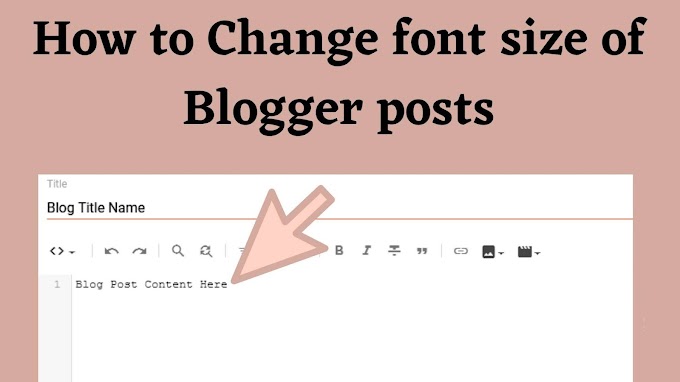What is Google Search Console and it's importance ?
Google Search Console is a free web service offered by Google that provides website owners and webmasters with valuable insights and tools to monitor and improve their website's performance in Google Search results. It offers features such as search performance analysis, indexing status monitoring, site enhancements, URL inspection, sitemap submission, security issue alerts, and manual action resolution. By utilizing Google Search Console, website owners can optimize their site's visibility, troubleshoot issues, and enhance their overall search engine optimization efforts.
Google Search Console holds significant importance for website owners and webmasters due to the following reasons:
1. Indexing and Crawling Insights
Google Search Console provides valuable information about how Google crawls and indexes your website. It allows you to monitor the indexing status of your pages, identify crawling errors, and ensure that your content is being properly discovered by search engines.
2. Search Performance Analysis
With Search Console, you can analyze your website's performance in Google Search results. It provides data on impressions, clicks, average position, and click-through rates for specific queries, helping you understand how users find and interact with your site.
3. Website Optimization
The tool offers insights into technical issues and areas for improvement, such as mobile usability, page speed, and structured data. By addressing these optimization opportunities, you can enhance your website's visibility, user experience, and search engine rankings.
4. Sitemap Submission
Search Console allows you to submit your XML sitemap, enabling search engines to better understand your site's structure and index your pages more effectively. This ensures that all your important content is included in search results.
5. Security and Manual Action Monitoring
It provides alerts and notifications regarding potential security issues or manual actions imposed on your site. This allows you to promptly address any security concerns and resolve any violations of Google's webmaster guidelines.
6. Performance Tracking
Google Search Console enables you to track changes in your website's performance over time, identify trends, and measure the impact of your optimization efforts. This data helps you make informed decisions to continually improve your site's search visibility and user engagement.
Overall, Google Search Console is an essential tool for website owners, offering invaluable insights, optimization suggestions, and performance tracking features. It empowers you to enhance your website's presence in Google Search results, improve user experience, and drive organic traffic to your site.
Setting Up Google Search Console for Your Blogspot Blog
To ensure a smooth verification process, make sure you are logged in to the Google account that has administrator rights for your Blogger blog. This should be the same account you use to access your Blogger dashboard. In most cases, the verification will pass automatically when you access Google Search Console.
However, if it doesn't, you can choose the "HTML tag" method for verification. This involves adding a specific HTML tag to your blog's template. By following these steps, you can successfully verify ownership of your blog in Google Search Console.
1. Go to the Google Search Console website and sign in using your Google account. If you don't have an account, create one.
2. Once you're logged in, you'll see a welcome message. Click on the "Start Now" button to begin the setup process.
3. On the next screen, you'll be prompted to enter your website URL. Depending on your preference and specific requirements, you have two options for setting up your Blogger blog. If you want to use a custom domain, such as "yourdomain.com," you should choose the first option (Domain).
On the other hand, if you prefer to use the free domain provided by Google, which is in the format of "yourblog.blogspot.com," the second option (URL prefix) is ideal for you and click on continue.
4. Now, let's proceed with the verification process. Click on the "HTML tag" option provided. This will generate a unique HTML tag specifically for your Blogger blog. Copy the entire HTML tag code provided by Google search console.
5. To access the HTML editor in your Blogger dashboard, simply follow these steps. First, locate and click on the "Theme" option in the left-hand menu. This will take you to the "Theme" settings page where you can view and customize your current theme. Look for the "Edit HTML" button or link within this page, and give it a click. By doing so, you'll gain access to the HTML code of your Blogger template, allowing you to make any desired modifications.
6. After accessing the HTML editor of your Blogger template, locate the opening `<head>` tag in the HTML code. Paste the copied HTML tag just below the `<head>` tag and save.
7. Once you have pasted the HTML tag in the appropriate location, return to the Google Search Console tab or window. Click on the "Verify" button to initiate the verification process. If everything has been set up correctly, you will receive a verification success message, confirming that you have successfully verified your Blogger blog in Google Search Console.
If you encounter any issues during the Google Search Console verification process, don't worry! We're here to help. Please feel free to leave a comment or reach out to us, and we'll gladly assist you in a friendly and supportive manner. We understand that technical processes can sometimes be challenging, but we're committed to ensuring that you have a smooth and successful experience with verifying your website. Your satisfaction is our top priority, so please don't hesitate to let us know how we can assist you further.
1. Go to the Google Search Console website and sign in using your Google account. If you don't have an account, create one.
2. Once you're logged in, you'll see a welcome message. Click on the "Start Now" button to begin the setup process.
3. On the next screen, you'll be prompted to enter your website URL. Depending on your preference and specific requirements, you have two options for setting up your Blogger blog. If you want to use a custom domain, such as "yourdomain.com," you should choose the first option (Domain).
On the other hand, if you prefer to use the free domain provided by Google, which is in the format of "yourblog.blogspot.com," the second option (URL prefix) is ideal for you and click on continue.